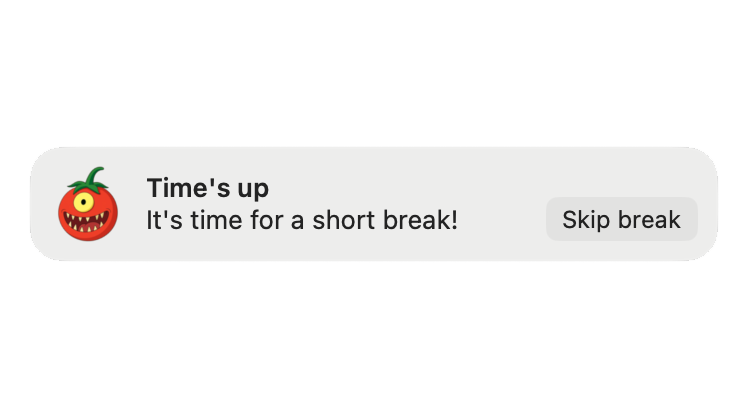
System
Native macOS notifications that appear in Notification Center. Clean integration with your system.
Flexible Pomodoro timer that respects your workflow instead of rigidly interrupting it
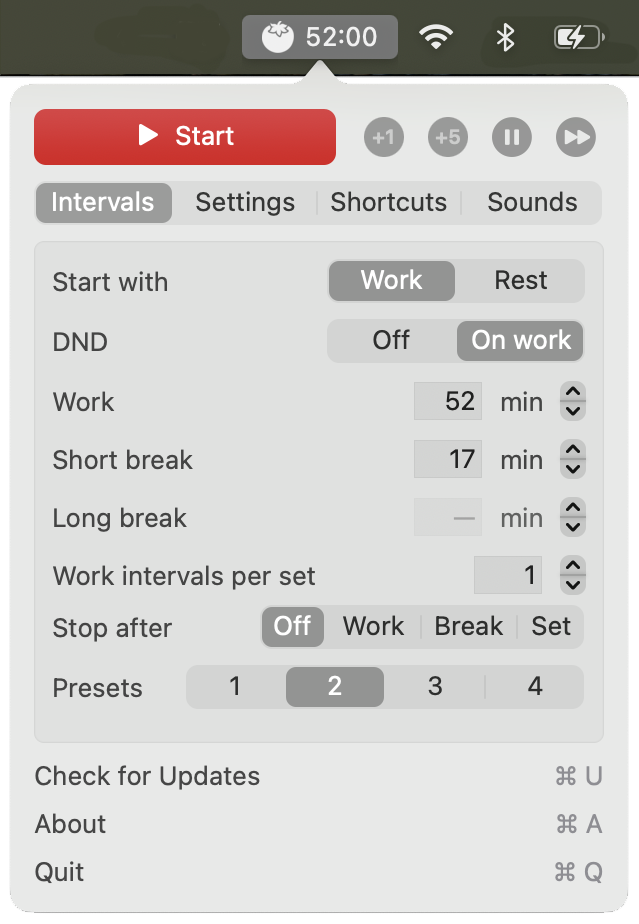
Choose the notification style that fits your workflow
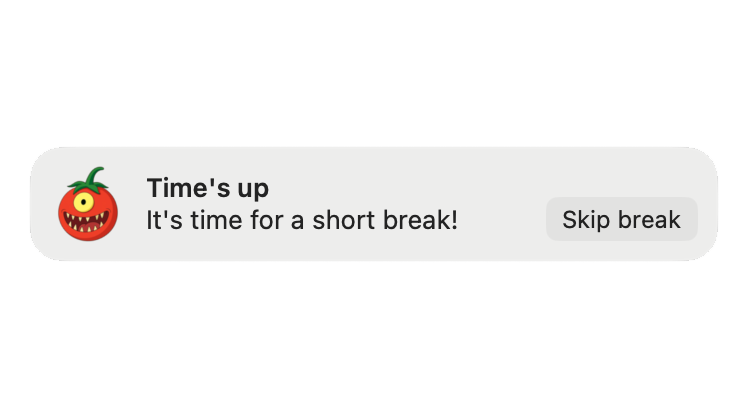
Native macOS notifications that appear in Notification Center. Clean integration with your system.
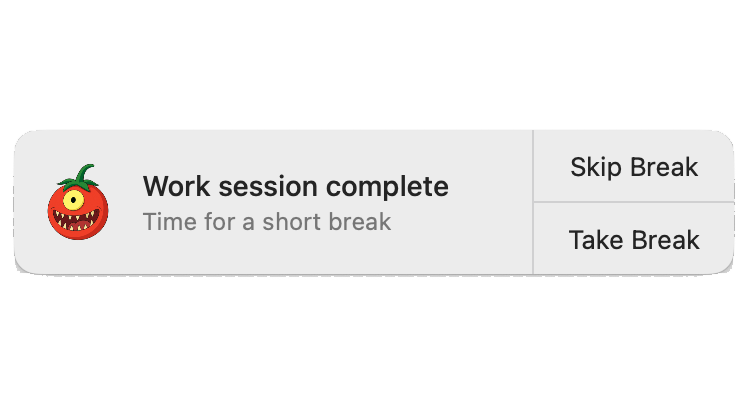
Compact notification in the top-right corner with quick action buttons. Minimal and unobtrusive.
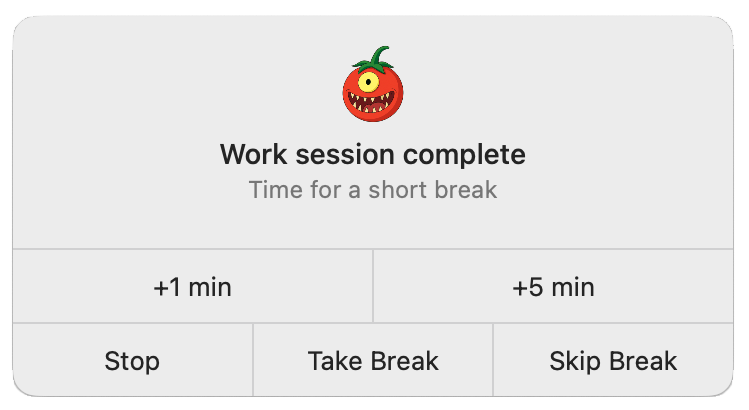
Enhanced notification with full controls. Add time, stop, take break, or skip - all in one place.
Block all distractions during work sessions with a fullscreen overlay. Optional action blocking keeps you focused until the interval completes.
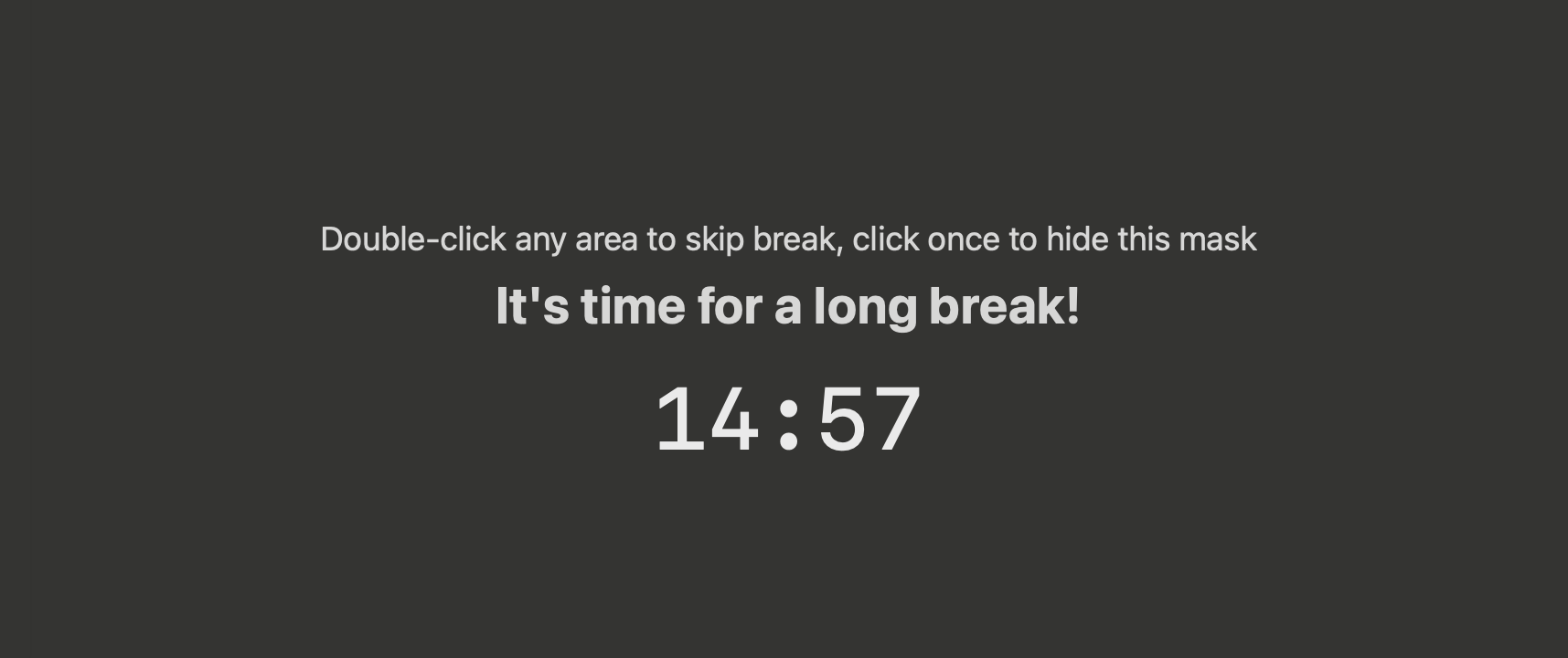
Unlike rigid timers that interrupt your flow, TomoBar adapts to your needs. Edit intervals on the fly, add time when you need it, and customize every aspect to match your natural work rhythm.
Lives discreetly in your macOS menu bar with different icons for work, short rest, and long rest periods. Optional gray background for better contrast.
Timer visibility options, multiple font choices (System, PT Mono, SF Mono), custom notification styles, and per-preset configurations.
Three notification styles to choose from: system notifications, compact small notifications, or enhanced big notifications with full controls. Adjustable transparency and position.
Block distractions with fullscreen mask overlay during work sessions. Optional action blocking prevents you from skipping or stopping until the interval is complete.
Control your timer with global hotkeys. Fully customizable keyboard shortcuts for all essential actions.
TomoBar logs all state transitions in JSON format to analyze your productivity:
~/Library/Containers/org.yurov.tomobar/Data/Library/Caches/TomoBar.log
Control TomoBar from command line or other apps using URL schemes:
open tomobar://startStop - Start or stop the timeropen tomobar://pauseResume - Pause or resumeopen tomobar://skip - Skip current intervalopen tomobar://addMinute - Add one minuteopen tomobar://addFiveMinutes - Add five minutesChange Pomodoro or break durations even while the timer is running. Your productivity flow remains uninterrupted.